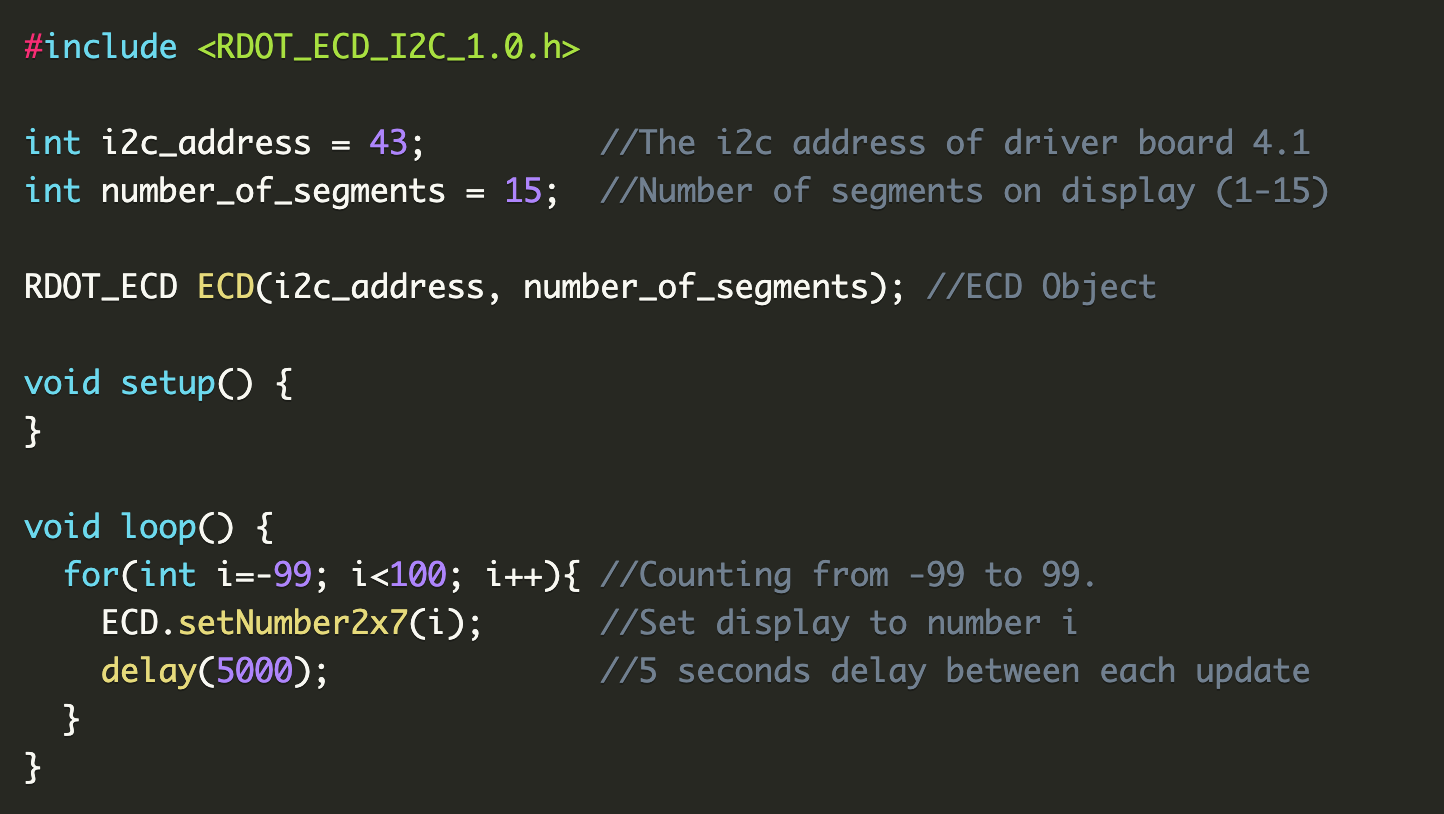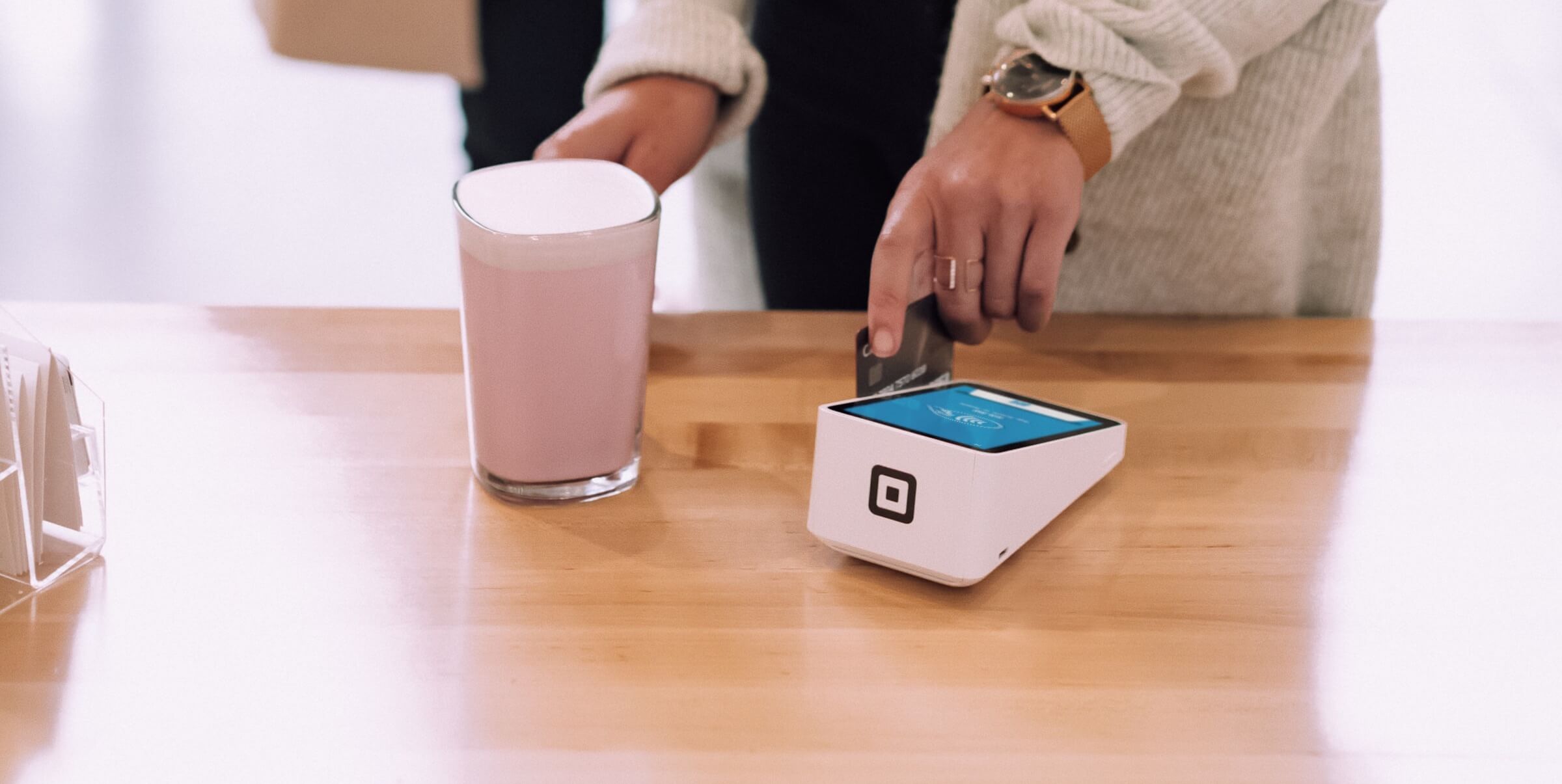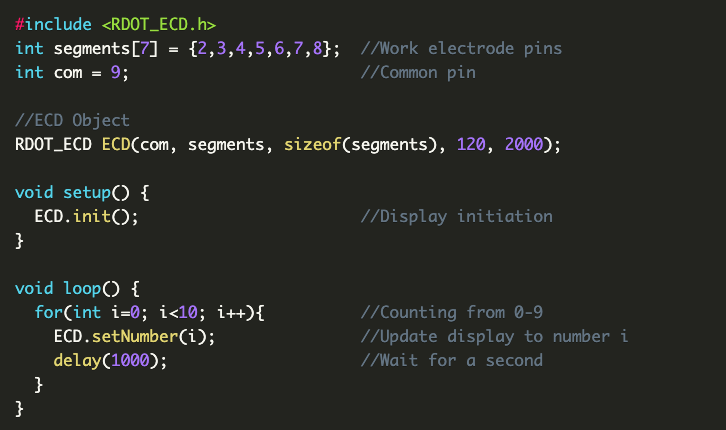This guide helps you to get started with Rdot display Driver 4 (beta). The components can be ordered from rdotdisplays.com. Follow the simple steps below and you'll be up and running in minutes.
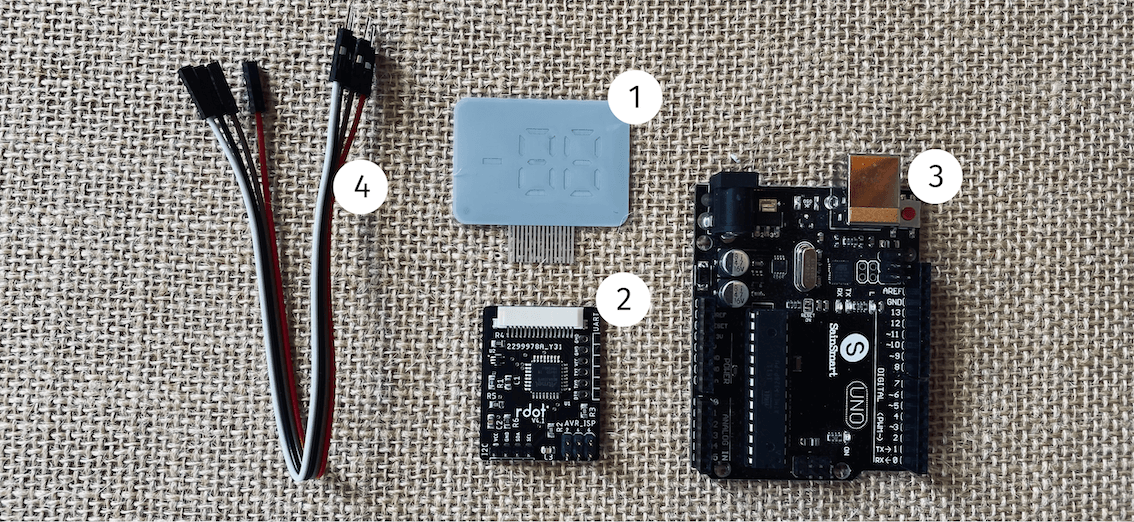
Required Hardware
- Rdot 2x7-segment display (or another design if you prefer)
- Rdot driver V4.1
- Arduino Uno (or other Arduino with I2C interface)
- 4 jumper wires (male-female)
Required Software
- Arduino IDE (download here)
- Arduino Library for the driver 4.1, RDOT_ECD_I2C_1.0 (download here)
Connecting the components
- Connect the Arduino to the driver board with the jumper wires.
- SDA to A4 (On Uno) or SDA pin
- SCL to A5 (On Uno) or SCL pin
- VCC to 5V
- GND to GND
- Insert the display in the connector on the driver board. Make sure that the display electrodes are well aligned with the connector electrodes. The leftmost display electrode must be connected to the leftmost electrode in the connector.

Add the library to the Arduino IDE
- Install and open Arduino IDE
- Click "Sketch"/"Include Library"/"Add .ZIP Library..." in the main menu
- Go to your downloads folder and choose RDOT_ECD_I2C_1.0.zip
Upload your first code
- Connect the Arduino to your computer with a USB cable
- Create a new file in the Arduino IDE
- Replace the code in the editor with the code below:
#include <RDOT_ECD_I2C_1.0.h>
int i2c_address = 43; //The i2c address of driver board 4.1
int number_of_segments = 15; //Number of segments on display (1-15)
RDOT_ECD ECD(i2c_address, number_of_segments); //ECD Object
void setup() {
}
void loop() {
for(int i=-99; i<100; i++){ //Counting from -99 to 99.
ECD.setNumber2x7(i); //Set display to number i
delay(5000); //5 seconds delay between each update
}
}
- Click "upload" (the right arrow on the upper left in the Arduino IDE)
- Congratulations! Your display should now count from -99 to 99.
For more information about the Arduino library, read the documentation here.